Complete Guide to Downloading Tencent Meeting Recordings
· 4 min read
📝 Introduction
This tutorial will teach you how to download Tencent Meeting recording videos. The entire process doesn't require programming knowledge - just follow the steps.
🔧 Prerequisites
You will need:
- 💻 A computer (Windows system)
- 🌐 Google Chrome browser
- ⚙️ Git Bash software (we'll show you how to install it)
📝 Detailed Steps
Step 1: Install Necessary Software
- If you haven't installed Git Bash yet:
- Visit the official website: Git Download Page
- Click "Download for Windows"
- Double-click the installer after download completes
- Click "Next" through the installation using default settings
Step 2: Get Video Download Information
- Open the Tencent Meeting recording link in Google Chrome
- Click play on the video and wait for it to start playing
- Press the
F12key on your keyboard (some laptops may needFn + F12) - Find and click the "Network" tab at the top of the developer tools window
- Find and click the "Media" option under Network
- Refresh the page and start playing the video again
- Wait a few seconds and find the file ending with
.mp4 - Right-click on this
.mp4file - Select "Copy" → "Copy as cURL(bash)"
Step 3: Modify the Download Command
- Before Modification
- After Modification
curl 'https://example.com/video.mp4' \
-H 'range: bytes=14200808-314114094' \
-H 'if-range: "17c5ccf6d75f9bccce2a71f5a32dbea4-3"' \
-H 'accept: */*' \
curl 'https://example.com/video.mp4' \
-H 'accept: */*' \
--output /d/meeting_video.mp4
Important Note
You must delete the lines containing range: and if-range: - this is the key step to ensure you download the complete video!
Step 4: Download the Video
- Open Git Bash (find it in the Start menu)
- Paste the modified command
- Press Enter to execute
- Wait for the download to complete
Download process example:
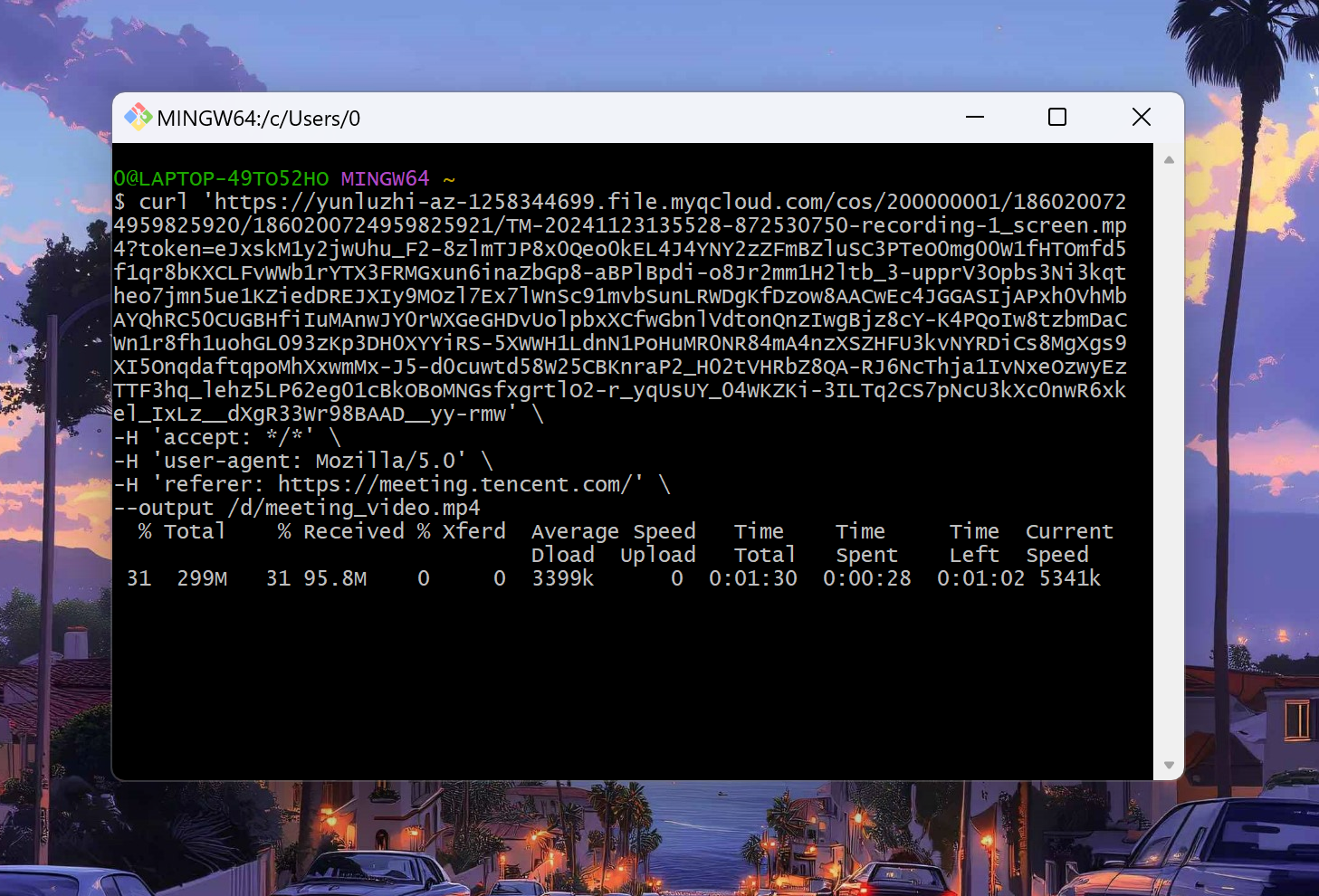
❓ Frequently Asked Questions
1. Why is my downloaded video incomplete?
- The most likely reason is that you didn't delete the range field
- Please go back to step 3 and make sure you deleted all range-related lines
- Get the download command again and start over from the beginning
2. What if I can't find the range field?
- Carefully check if the copied command contains
range:orif-range: - If you really can't find it, it may not need to be deleted - just add the save path
- If unsure, send the command to a tech-savvy friend for help
3. How to change the save location?
You can modify the --output parameter:
# D drive root directory
--output /d/video-name.mp4
# Videos folder on D drive
--output /d/Videos/video-name.mp4
# Desktop
--output /c/Users/your-username/Desktop/video-name.mp4
⚠️ Important Notes
- Ensure you have enough disk space
- Don't close Git Bash during the download
- Keep your network connection stable
- Don't shut down or sleep your computer before download completes
- If download speed is very slow, try getting the download command again
🎯 Advanced Tips
- 📁 Create a dedicated folder for downloaded videos
- 📝 Give video files meaningful names
- ✅ Verify the video plays correctly after download
- 💾 Back up important video files promptly
📌 Final Reminder
Important
- Please respect video copyrights and don't distribute downloaded videos without permission
- Downloaded videos are for personal study use only
- Back up important videos promptly
- If you encounter problems, start over from step 1
- Special emphasis: Don't forget to delete the range field - this is the most critical step!